PC Bottleneck Calculator
Are you wondering if your CPU and GPU are holding each other back? Use our PC Bottleneck Calculator to quickly identify performance issues and get upgrade suggestions tailored to your system.
Bottleneck Calculator
What is a Bottleneck Calculator?
A bottleneck calculator is a tool that identifies performance bottlenecks in your computer system by examining the compatibility between primary components such as the CPU and GPU. The calculator indicates whether one component is hindering the performance of another, referred to as a ‘bottleneck.’ This helps you make the right decisions about upgrades you may want to make for a more efficient and smoother computing experience.
What is a Bottleneck in PC Hardware?
Building or upgrading a PC, ensuring a balance between the CPU (Central Processing Unit) and GPU (Graphics Processing Unit) is crucial for optimal performance. A bottleneck occurs when one component is significantly weaker than the other, preventing the stronger component from reaching its full potential. This can lead to frame rate drops, stuttering, and slow processing speeds in various applications.
Why Balancing CPU and GPU Performance is Important
A balanced system allows both the CPU and GPU to work efficiently together. If your CPU is too slow, it may not process game data quickly enough, causing your GPU to be underutilized. Conversely, if your GPU is too weak, it may not keep up with the CPU’s processing speed, leading to low frame rates and graphical issues. Maintaining a balance ensures a smooth and lag-free experience, whether you are gaming, editing videos, or performing other demanding tasks.
How the PC Bottleneck Calculator Can Help
Our PC Bottleneck Calculator helps users analyze the compatibility of CPU and GPU. Using real-world benchmark data, the tool calculates whether your system has a bottleneck and provides recommendations for upgrades or optimizations. This ensures that users can make informed decisions before purchasing new components.
Examples of CPU and GPU Bottlenecks
- CPU Bottleneck: If you pair a low-end processor with a high-end graphics card (e.g., Intel i3 with an RTX 4090), the CPU won’t process instructions quickly enough, preventing the GPU from rendering frames at maximum speed.
- GPU Bottleneck: If you have a powerful CPU but a weak GPU (e.g., Ryzen 9 with a GTX 1050), the graphics card won’t be able to render frames at a high resolution or frame rate, leading to poor visual performance.
Impact on Gaming, Video Editing, and General Performance
- Gaming: FPS drops, input lag, and stuttering.
- Video Editing: Longer rendering times and slower export speeds.
- General Performance: Slow response times, delayed application loading, and inefficient multitasking.
How Does the PC Bottleneck Calculator Work?
The PC Bottleneck Calculator compares your CPU and GPU performance using benchmark scores collected from various real-world tests. It calculates the performance gap between the two components and determines if one is significantly limiting the other.
How to Use the Bottleneck Calculator?
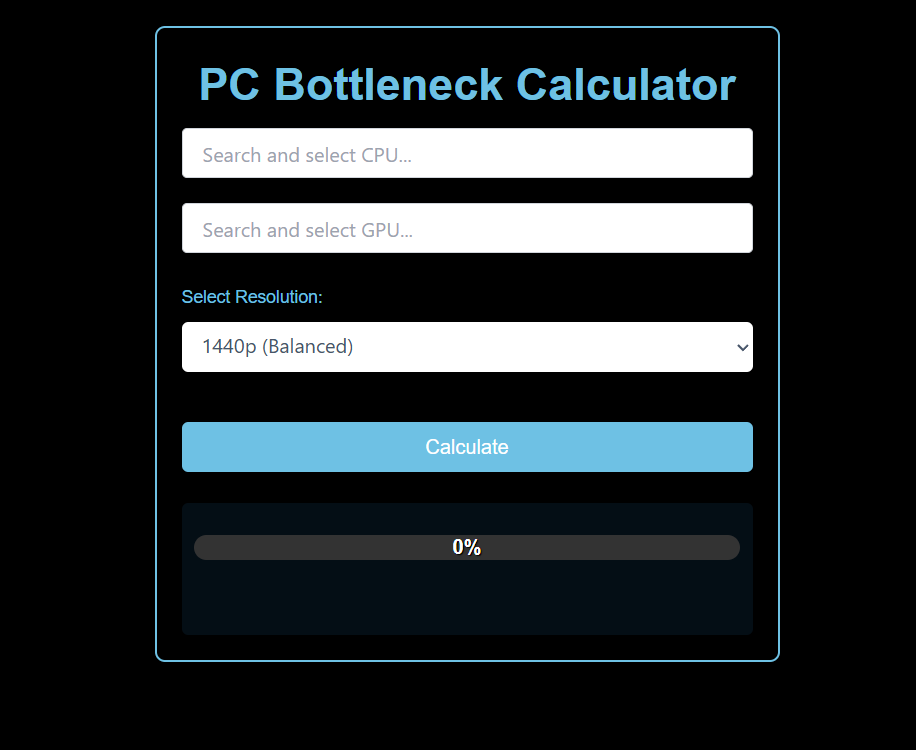
- Select your CPU from the dropdown list.
- Select your GPU from the dropdown list.
- Click Calculate to analyze the bottleneck.
- View the bottleneck percentage and recommended upgrades
Understanding the Bottleneck Results
- 0-10%: Well-balanced system, minimal bottleneck.
- 10-30%: Minor bottleneck, can be improved with optimization.
- 30-50%: Moderate bottleneck, upgrading the weaker component is recommended.
- 50 %+: Severe bottleneck, upgrading is necessary for optimal performance.
Best Practices to Reduce Bottlenecks
Tips for Optimizing CPU-GPU Balance
- Choose a CPU and GPU that are within the same performance range.
- Use a balanced power supply and cooling solution to maintain stability.
- Monitor performance using software like MSI Afterburner or HWMonitor.
Adjusting In-Game Settings to Reduce CPU or GPU Stress
Upgrading RAM, Cooling Solutions, or Overclocking
- Adding more RAM (especially dual-channel memory) can help in CPU-heavy tasks.
- Improving cooling can enable stable overclocking for better performance.
- Overclocking the CPU or GPU can sometimes bridge minor bottlenecks.
Try the PC Bottleneck Calculator Now!
If you’re planning to build, upgrade, or optimize your PC, our PC Bottleneck Calculator can help you make informed decisions. Enter your CPU and GPU details, calculate the bottleneck percentage, and get better-performance recommendations.
Try our Mouse DPI Calculator to fine-tune your sensitivity for better aim and smoother gameplay.
Frequently Asked Questions
How accurate is the bottleneck percentage?
The bottleneck percentage is an estimate based on general benchmark data. Real-world performance may vary due to factors like RAM speed, background processes, cooling, and software optimizations.
What is an acceptable bottleneck percentage?
A bottleneck under 10% is generally considered normal and should not impact performance noticeably. If the bottleneck exceeds 20-30%, upgrading the weaker component may improve system performance.
Does a bottleneck always mean my PC is underperforming?
Not necessarily. Some level of bottlenecking is normal in every system. The goal is to ensure that neither the CPU or GPU is significantly limiting performance to an extent that affects its performance.
Does the tool support all CPU and GPU models?
The calculator includes a comprehensive list of Intel, AMD, and NVIDIA processors and graphics cards. If a model is missing, it may be due to insufficient benchmark data.
Can RAM speed and storage affect bottlenecking?
Yes, factors like slow RAM, limited VRAM, or using an HDD instead of an SSD can impact overall system performance and create additional bottlenecks beyond just CPU and GPU compatibility.
Should I always upgrade my bottlenecked component?
Not always. If your PC meets your performance needs, an upgrade may not be necessary. However, if you experience frame drops, lag, or slow rendering, upgrading the bottlenecked component could improve performance.
